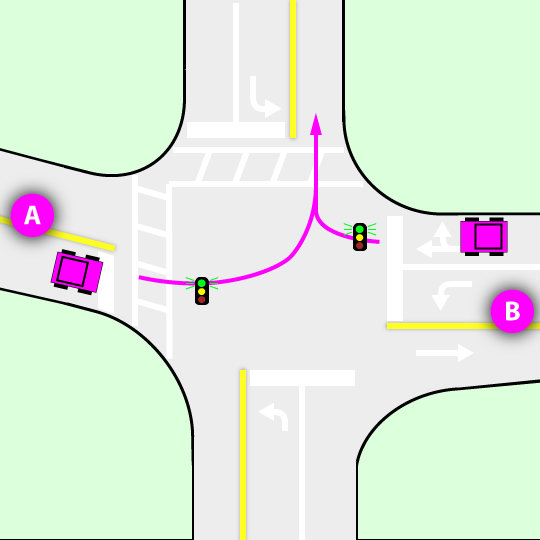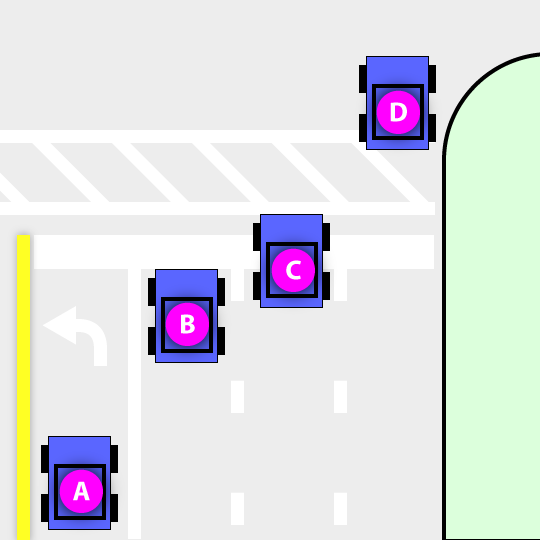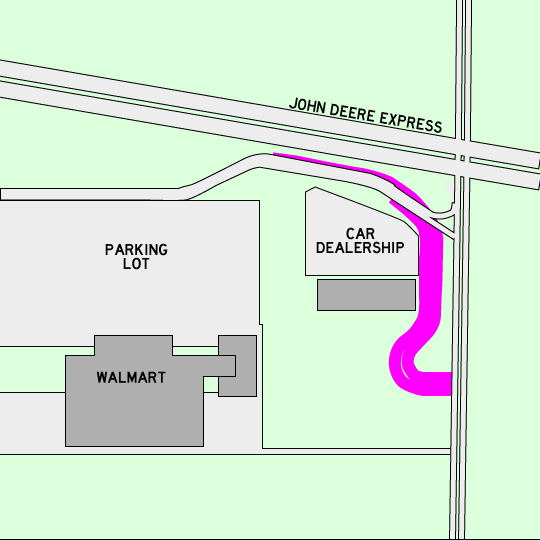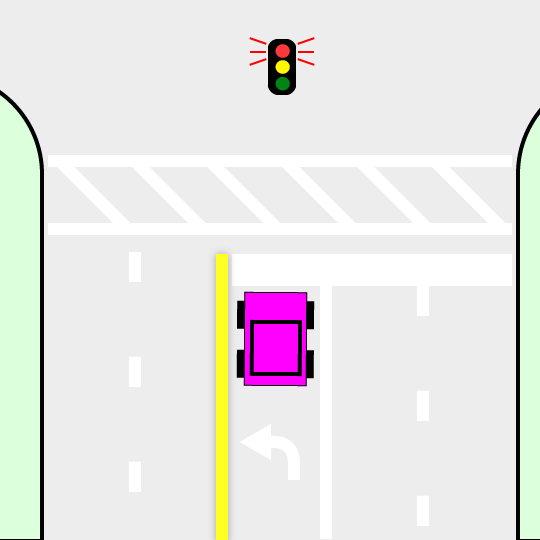Just because I don't want to have to look this up again. Windows 8's driver signing enforcement prevents installing GBridge's network drivers. I posted how to work around that on gbridge.net forums when I was testing the Windows 8 preview, but their forum is offline now.
Windows 8
This method works for Professional or Home versions.
- Using the Settings charm (swipe from the right side of the screen), select Change PC settings > General > Advanced Startup > Restart
- In the restart screen, select Troubleshoot > Advanced Settings > Startup Settings > Restart
- At the startup options screen, select item 7, disable driver enforcement (or press F7)
- Install GBridge!
When I upgraded one of my computers from Windows 8 to Windows 8.1, GBridge had problems starting. The first issue I had was, Windows indicated that SecureBoot wasn't working (message at bottom right corner of the desktop). My BIOS setting was set to a legacy boot mode that didn't allow SecureBoot to work. Once I disabled the legacy mode and enabled SecureBoot, I was able to restart with unsigned driver enforcement disabled.
Windows 8.1:
- Settings charm > Change PC settings > Update and recovery > Recovery > Advanced startup > Restart
- The rest is the same as for Windows 8 steps 2 through 4 above
Windows 10 Technical Preview:
Windows 10 Preview is essentially the same, as of October 31, 2014.
Edit 2015-01-25, 2015-03-20:
With build 9926 (Jan 24) of the Windows 10 Technical Preview, I had to do some messing around to get GBridge to work. (And now again with build 10041, March 20). Perhaps it's because I didn't do a full uninstall and then reinstall. At any rate, GBridge kept telling me that it couldn't find a connection, even after running the installer a couple times (and using the built-in removal the second time). Here's the fix:
- Reboot with signed driver enforcement disabled (as described above).
- If you have GBridge installed, open Device Manager and remove the unrecognized adapter device (I don't rmember exactly where it appears, but it's not under network adapters now).
- (You might not need to do this step... I skipped it and it worked) Run the installer and choose the removal/full install option.
- Start GBridge to see if it's working now. If not...
- Open the Windows Start menu and type 'cmd.exe'. It will find an item called "Command Prompt". Right click this and select "Run as administrator"
- Navigate to the GBridge Installation folder (something like C:\Program Files (x86)\GBrige LLC)
- Execute this command line: GbridgeInstallHelper64.exe -i
- The helper installs the GBridge network adapter, and I think might add something to the firewall.
- Start GBridge again. At this point, mine was fixed. There were some other command line options, which it lists when started without one. I have no idea what they do; I just tried the first one and it worked (-i).