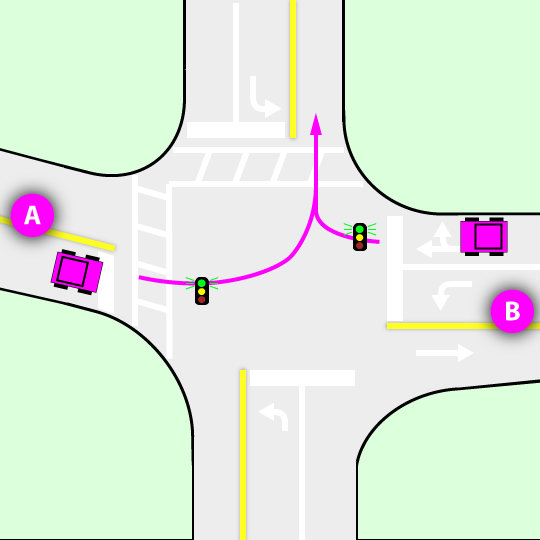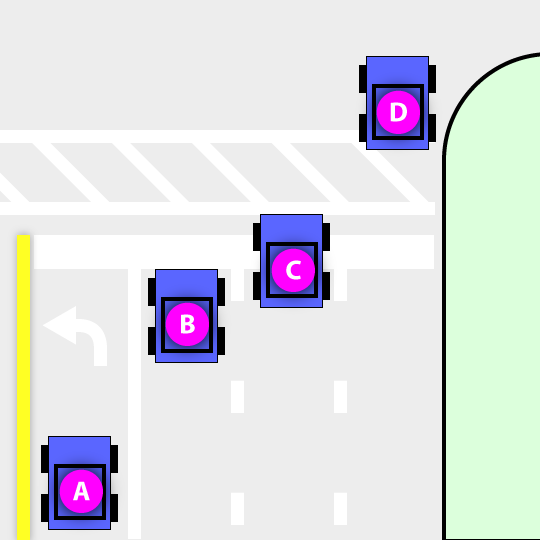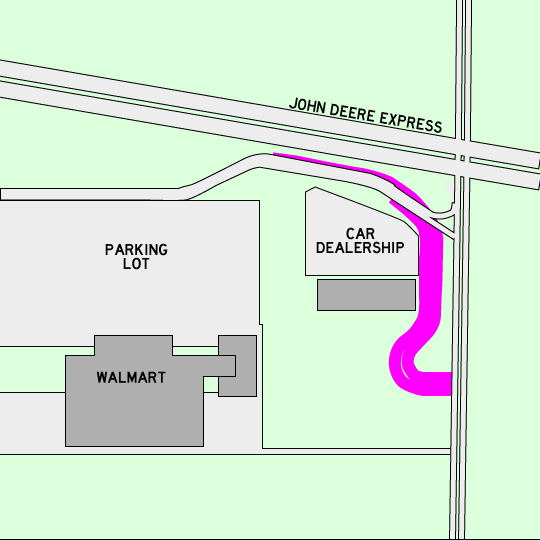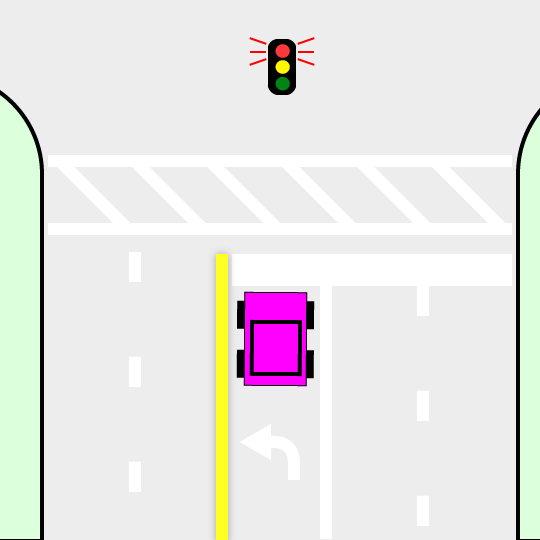(What is a Raspberry Pi? It's an inexpensive minicomputer, popular with hobbyists and educators.)
After doing several saving and restoring several images, I have found tools and a method that I'm happy with. I am using these with Raspbian, but they would work with other flavors, too.
Tools
Most instructions I found on the web say to use the Win32DiskImager. I used it a few times, and found it to not be particularly user friendly. In fact, it reverts back to the first device after completing an operation, which I didn't notice once and ended up unintentionally formatting the wrong drive, which was particularly UN-user-friendly (I still haven't finished cleaning up that mess).
So then I stumbled across mention of the USB Image Tool in a forum post somewhere. This thing is awesome. FIRST, it is more selective about which devices it shows (also shows much more details about the selected device, and can optionally show more devices). ALSO, it can keep track of favorite images, for easy selection and restoral. ALSO, you can restore an image that is bigger than the target device (not all flash cards of the capacity are truly the same capacity). ALSO, it can automatically compress the image file (and also use it for restoral) so you can skip the zeroing step on the Pi. So that's four major pluses in my opinion. Additionally, there are a number of options that can enhance user experience. Why would anyone use the Win32DiskImager?
On the Pi itself, I use gparted to reduce the size of the main image of the SD card. This is necessary because not all SD cards of the same nominal capacity have the same actual capacity. Due to bad areas of the flash, etc. one flash card might be smaller than another. So we want the OS to only use the lower "safe" portion of memory, which we are pretty sure will be usable on all of our SD cards. So, use gparted to reduce the partition and move it all the way down against the boot partition. This process only needs to be done once. In the USB Image Tool, be sure to select the option to truncate oversize images. This allows us to write an image even if it's bigger, and we know it's going to be ok because we reduced the memory area that the OS actually uses (so the "oversize" area is not even valid in the image).
There's really only one tool needed on the Pi itself for the every-time preparation: BleachBit. I use this to reduce the size of the data on the Pi before creating a copy. It's really easy to use. Just select which items you want to clear and it does the rest.
Method
One-time: Reduce the size of the main flash partition (not /boot)
* Use gparted (I reduce to 7500 megabytes on an 8GB SD card)
One-time: Remove unneeded stuff (all in sudo), only need to do this after initial Raspbian setup
> rm -rf python_games
> rm -rf opt # code examples
* (?) Remove development packages (may want to keep in some situations)
> sudo apt-get remove `sudo dpkg --get-selections | grep "\-dev" | sed s/install//`
* (?) Remove python (may want to keep in some situations)
> sudo apt-get remove `sudo dpkg --get-selections | grep -v "deinstall" | grep python | sed s/install//`
* Remove older gcc
> sudo apt-get remove gcc-4.4-base:armhf gcc-4.5-base:armhf gcc-4.6-base:armhf
Save disk image
* Select stuff to remove in bleachbit
> sudo apt-get install bleachbit secure-delete
* Fill freespace with zeros using secure-delete
% Note: this can take a while and is not necessary if using USB Image Tool's img.gz
> sudo swapoff -a # turn off swapping
> sfill -llz
> sudo shutdown now
* Create an image using USB Image Tool and select a type that compresses the image.